Improving DAW Performance (last updated 1/20/2013)
Myths / Urban Legends vs Facts
There is a lot of misinformation, some from renown sources, published on the web.
Here is my attempt to summarize my findings and hopefully lend some clarity
to the subject.
I will be updating this as time goes on, here is the first entry.
Turning off Aero Glass
Background:
Aero Glass is a feature available on Vista and Windows7 systems - if your system meets certain 'high-end' graphics requirements i.e. supports DirectX 9 API and support a minimum of 64MB memory (28MB recommended). These 2005 minimum requirements are nowadays considered quaint if not absurd for a current PC system.
The concept behind the standard was to move Windows graphic handling off the CPU and on to the graphics card's GPU thereby allowing Microsoft to improve the Windows GUI, add eye candy (Aero Glass), etc. without negatively impacting Windows performance.
How to turn Aero Glass off:
There are a couple of different ways to turn off Aero Glass, among them...
- Use a non-Aero theme such as "Windows Classic"
- Change your Windows Performance Option settings by changing the setting to 'Adjust for best performance' or using a Custom Setting.
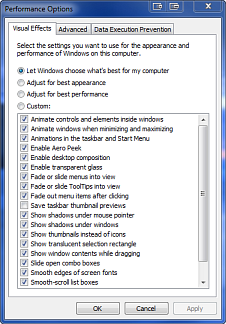 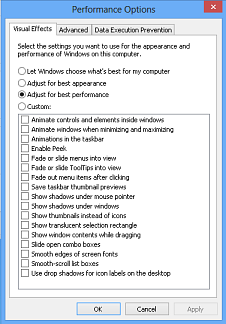
You can get to this screen by
- clicking on the Windows Start Button
- entering 'adjust performance' in the 'Search programs and files' edit box
- click on the link 'Adjust the appearance and performance of Windows' that will popup at the top to the list.
Negative Side Effects:
While turning Aero Glass off has been promoted by some as a method of improving Windows performance it has a nasty side effect of turning off hardware acceleration for one or more common graphic functions and thereby dumping them on the CPU.
A simple change in AlphaBlend levels (Alpha Channel transparency effect commonly used in program graphics and in Sonar’s XRay feature) that would normal take 1/100th of a second or less could take over a 1,000 times longer to complete.
//simple code
//change a form's transparency from fully opaque to fully transparent:
for i := 255 downto 0 do
frmMain.AlphaBlendValue := i
I created a small application to test this specific issue - and if you want to check how it performs on your system you can download it here:
Down AeroGlassTester
The tester creates a windows form and times how long it takes the form to run the above code when maximized. It also gives you the option to temporarily turn off Aero Glass, if it is turned on, and run the same test.
If Aero Glass is turned on the tester can temporarily turn it off while the tester is running, if you forget to turn if back on your system setting will be restored on you exit the tester.
If you have Aero Glass turned off - the tester will still give you information, but you will need to manually turn Aero Glass on to do a timing comparison
.
Here are my test results on several different Windows 7 computers that all had screen resolutions that were 1600x900 or larger.
video card chipset |
average time in seconds w/
Aero Glass on |
average time in seconds w/
Aero Glass off |
| nVidia |
.01 |
over 12 seconds |
| Intel |
.01 |
over 3 seconds |
| ATI |
0 (less than .01) |
over 4 seconds |
Since alpha channel transparency is a common effect used within modern Windows applications (such as using the XRay feature in Sonar) having your system configure with Aero Glass turned off can negatively impact your applications performance and even cause glitches in there operation**.
**During my testing I was mainly checking problems the setting created with MenuMagic and if the change really made a difference with Sonar X2 performance or resources.
The current version of MenuMagic (build 1.8.6.0) now compensates for problems caused by having Aero Glass turned off.
I didn't notice glitches with Sonar (only did simple testing to see if the change gave me more headroom - can't say I noticed a difference - I did not check out XRay, or anything else), but some of my other Windows apps didn't like the change and either crashed or misbehaved when I tried to use them.
Recommendation
If your graphic card barely qualifies as being adequate then maybe it pays to experiment with this particular group of settings otherwise let your graphics card do what it was designed to do and leave (or set back) the Performance Options setting at 'Let Windows choose what's best for my computer'.
Unless testing on your DAW has shown a measurable benifit this is the best setting and the least likely to cause future compatility issues.
As stated on Presonus' website: "If you have a powerful enough video card, then it will assume all video processing; in that case, it is fine to leave Aero enabled."
I still gotta tweek something (minimizing the negative side effects)
If you really feel that you need to tweek the performance setting - at least leave on the 2 settings that enable Aero Glass as shown below.
- Enable desktop composition
- Use visual styles on windows and buttons
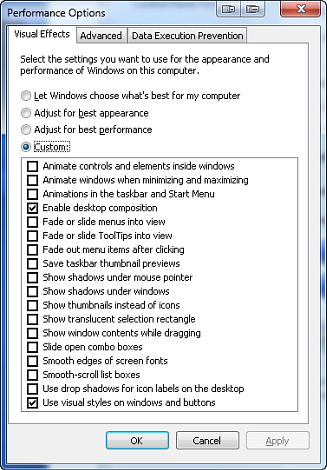
References:
Wikipedia - Aero Glass: http://en.wikipedia.org/wiki/Windows_Aero
Presonus Optimizing Windows® Vista and Windows 7 for Music Production
last update Jan 20, 2013 |